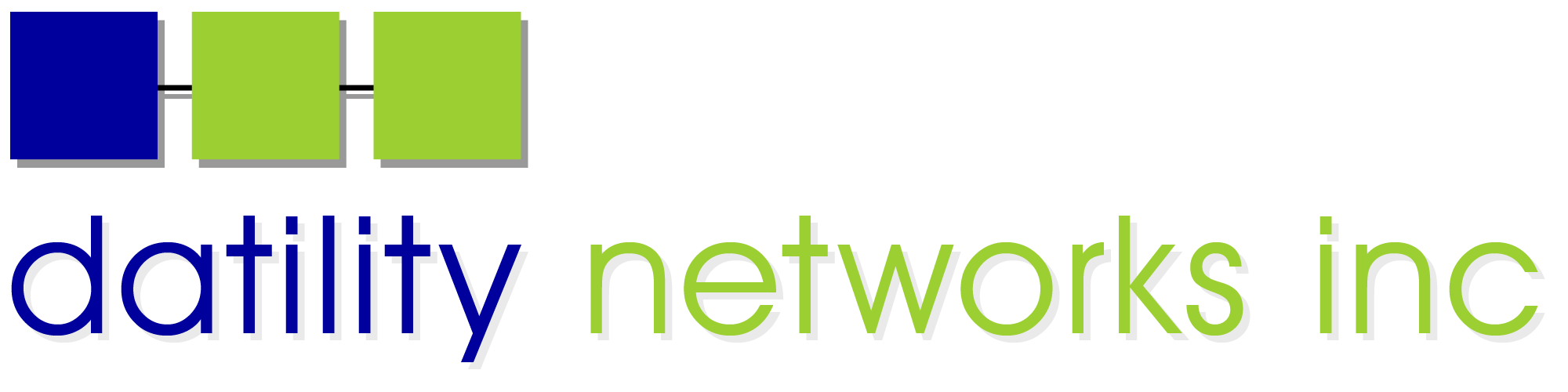This page lists the email settings we recommend all of our customers use to access their email. You can also find several step-by-step tutorials at the bottom of this page that show you how to setup your email software.
Please review these tutorials if you are unable to check your email or if you are unable to send email from your computer. These pages demonstrate how to setup various email clients and list common error messages. You can also use the DNI Webmail site to access your DNI email account.
IMAP vs. POP3
You need to decide if you are going to use IMAP or POP3 to access your email. Most of our customers use IMAP. Here are the major differences between these two options:
IMAP: All of your messages are stored on our servers until you delete them. If you access your mailbox from multiple computer and devices, your message view will be exactly the same on each device. If you read a message on one device, it will be marked read on all devices. If you delete a message from one device, it will no longer appear on any devices. If you replace your computer or phone, your new computer or phone will automatically have access to all of the messages in your mailbox. This is quickly becoming the most popular option because you can easily manage your email from many devices, but requires a slightly more expensive hosting account since you need enough mailbox space to store all of your messages on our servers.
POP3: Your messages are downloaded to each of your computers and devices. Your messages are only stored on our servers for a few days. POP3 works well if you are only checking your email from one computer or device. Your email can become very difficult to manage if you use POP3 to download your email to many computers or devices. This is the least expensive option because your mailbox only needs to be large enough to store a few days of email.
Recommended Email Settings
Incoming Mail Server (POP3)
Hostname: mail.dnihost.net
Port: 110/tcp (TLS) or 995/tcp (SSL)
Username: (your entire email address)
Password: (your email password)
Incoming Mail Server (IMAP)
Hostname: mail.dnihost.net
Port: 143/tcp (TLS) or 993/tcp (SSL)
Username: (your entire email address)
Password: (your email password)
Outgoing Mail Server (SMTP)
Hostname: mail.dnihost.net
Port: 587/tcp (TLS) or 465/tcp (SSL)
Username: (your entire email address)
Password: (your email password)
Tutorials for Specific Email Clients
Google Android
This tutorial provides step-by-step instructions for setting up your DNI email account on phones and tablets running Google Android 4.4.
Google Mail
This tutorial provides step-by-step instructions for setting up your DNI email account in Google Mail.
Apple iOS
This tutorial provides step-by-step instructions for setting up your DNI email account on phones and tablets running Apple iOS 7.1.
Apple Mail
This tutorial provides step-by-step instructions for setting up your DNI email account in Apple Mail 4.6.
Mozilla Thunderbird
This tutorial provides step-by-step instructions for setting up your DNI email account in Mozilla Thunderbird.
Microsoft Windows Live Mail
This tutorial provides step-by-step instructions for setting up your DNI email account in Microsoft Windows Live Mail.
Microsoft Outlook
This tutorial provides step-by-step instructions for setting up your DNI email account in Outlook 2010.
Microsoft Outlook Express
This tutorial provides step-by-step instructions for setting up your DNI email account in Outlook Express 6.